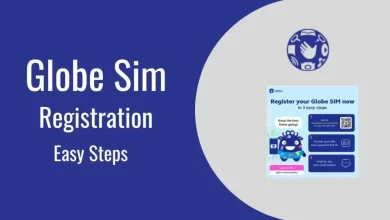How To Boost Windows 10 Performance?
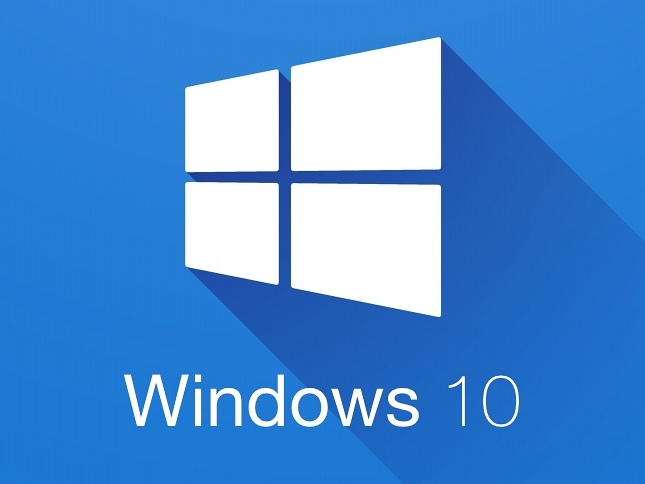
The user base of the Windows 10 operating system is more extensive than that of Linux and macOS. Nearly every user of Windows 10 considers it the best OS for personal computers. You can carry out a wide variety of tasks with ease as this is a user-friendly and robust platform.
The demand for it is remarkably higher because of its unmatched versatility and regular updates. Opt for Windows 10 retail, as it is the most dependable option for users. You will undoubtedly have an exceptional experience when you use the genuine Windows 10 OS version.
It is highly compatible with an array of hardware and apps. Thus, it stands out. Everyone can benefit from the intuitive UI and features, including new users or tech-savvy individuals.
Importance of Ensuring Top-Notch Performance of Windows 10
Windows 10 will always be safe, effective, and packed with features to suit the changing demands of users. Still, it is of utmost importance to do what is necessary to optimize the performance of this operating system.
Sometimes, it experiences problems pertinent to its performance. Some users have noticed that the OS takes enough time to start up and that various compatible apps perform slowly. Having a clear idea about the result-driven strategies can enable you to implement them and boost Windows 10’s performance.
Prioritize Regular Updates
Keeping Windows 10 OS updated is of paramount importance. The newly launched updates and patches help improve performance and fix security issues. You must also ensure the device-specific drivers are updated. Experiencing performance-related problems frequently is possible if you keep using outdated drivers.
Management of Startup Programs
Make it a priority to turn off all those programs you do not actually use or need. These are the programs that automatically begin as soon as the OS boots. It is advisable to review each startup program and disable the ones you don’t require. The best move is to use Task Manager and check out the Startup tab to find the auto-start programs.
Delete Junk and Large Files
The removal of junk, unnecessary files at frequent intervals can help optimize the performance of Windows 10. The accumulated files include old downloads, temporary files, and system logs. Make use of the Disk Cleanup tool to eliminate the large, unwanted files that take up immense disk space.
Optimization of Hard Drives
Defragmentation is a must if you use a conventional hard drive. Defragmenting can enhance performance as this process keeps the fragmented files organized. Take help from an expert if you do not know the right way to optimize drive. You need not do defragmentation if you use SSDs. These cutting-edge drives come with a different structure for storing files.
Management of Apps in the Background
A lot of apps use up system resources while running in the background. Examine your background applications and turn off the ones you don’t want to remain open all the time.
Adjustment of Virtual Memory
Modifying the size of virtual memory or pagefile can improve the performance of Windows 10. But you should proceed with caution. Change the page file size if you know the correct method, or seek help from a more tech-savvy person.
Hardware Upgradation
Make sure your PC’s hardware has no issues and is performing optimally. To diagnose any existing problems, running hardware diagnostics is judicious. Consider upgrading sooner rather than later if you use outdated hardware – RAM, process, and HDD/SSS. The overall performance of the Windows 10 operating system will enhance significantly if you do the needful.
Conclusion
Besides the above-enumerated ones, make sure you choose genuine Windows 10 retail, optimize other installed software, and prioritize regular maintenance. Adhere to these steps and implement the best Windows 10 performance optimization strategies.